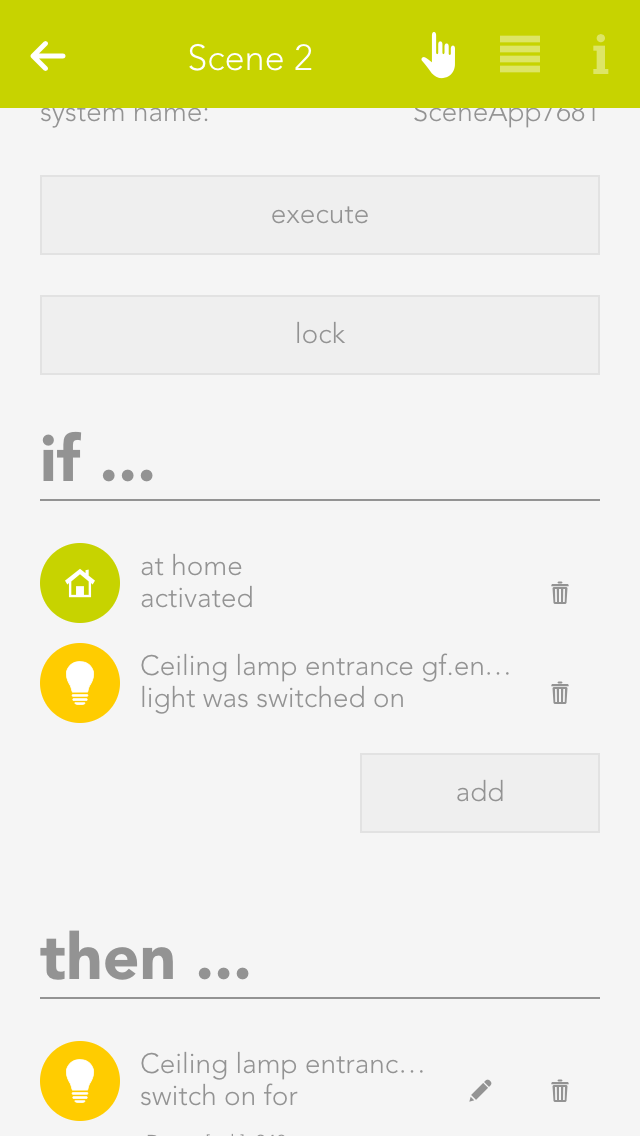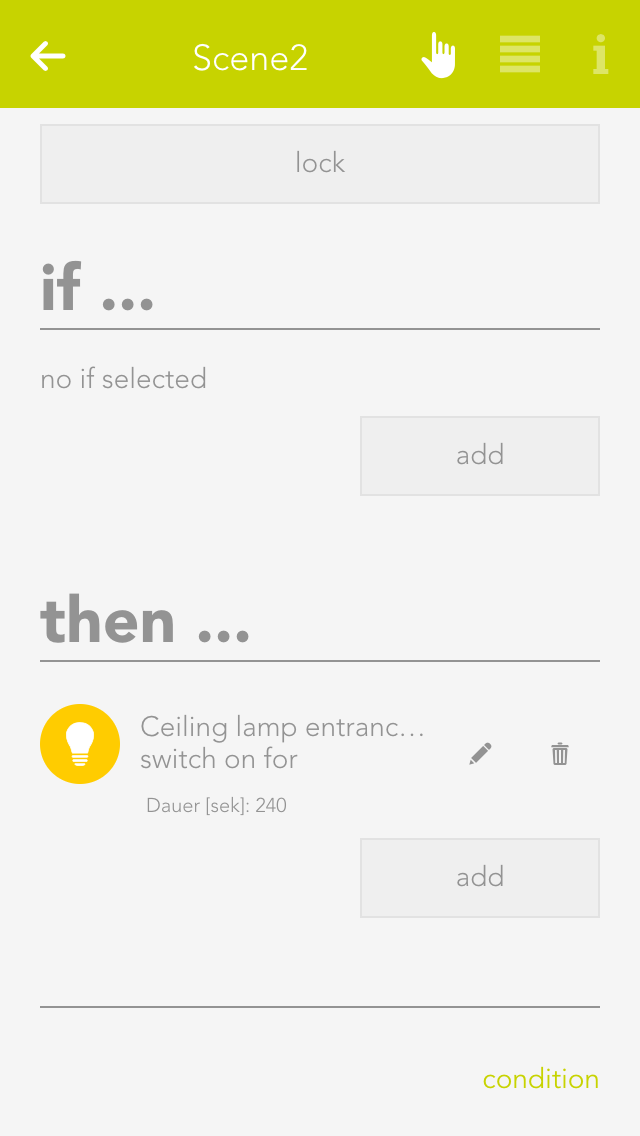Creating Scenes
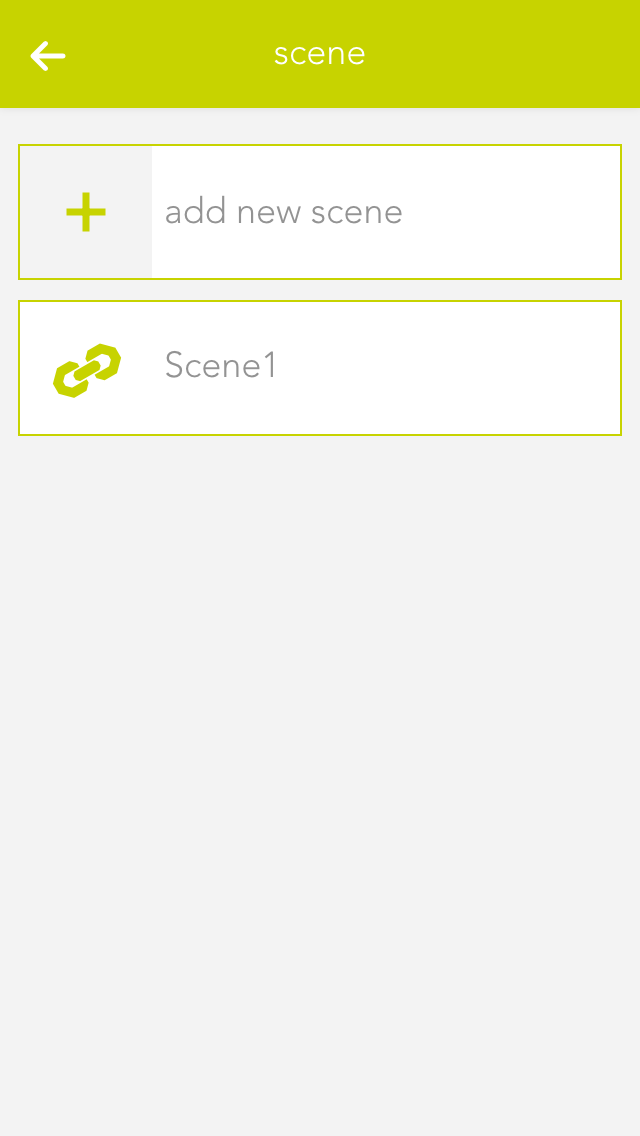
To create a scene, simply open the app “scenes” and select “create new scene”. Then open the operator panel for this scene. Enter the name and optionally a room. Then you can start with the configuration (described below).
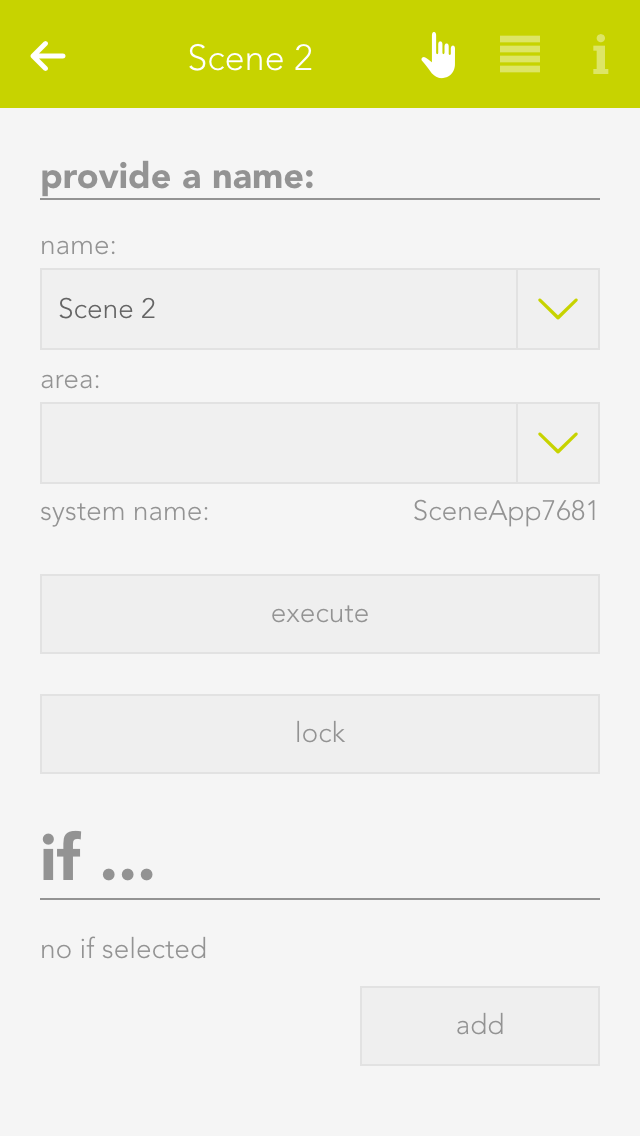
If you want to invoke a scene from the visualization, you can do this via the left-hand area of the object panel or via the operator panel with the button “invoke”. Otherwise the scene is invoked automatically if the condition you selected using the “IF” statement is true.