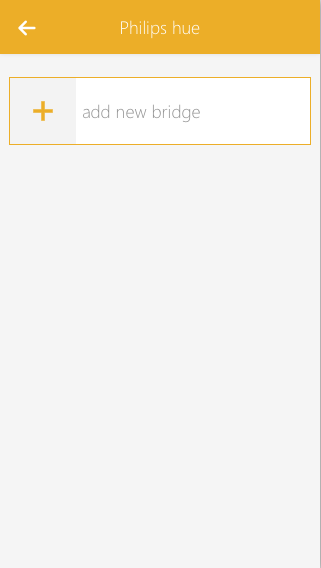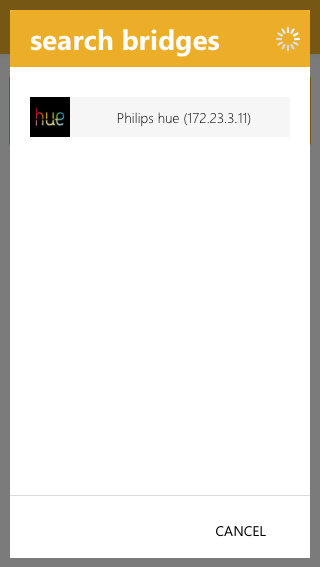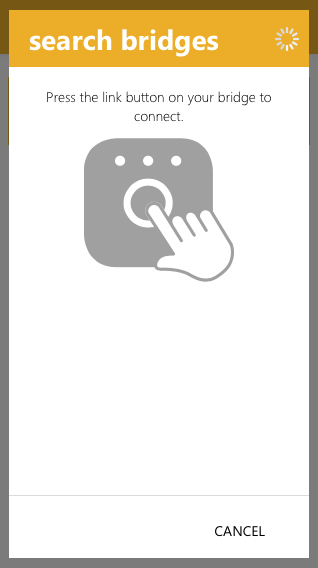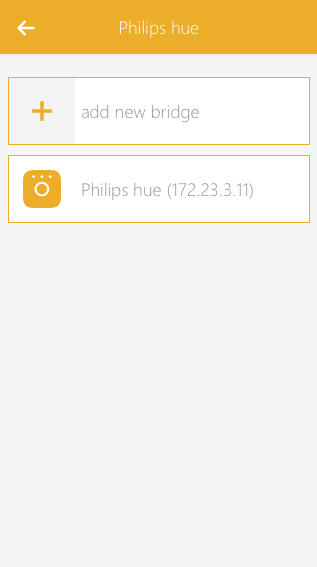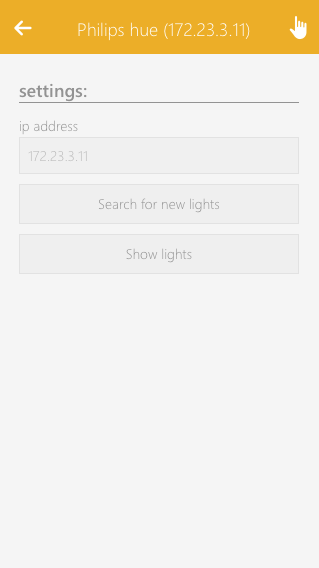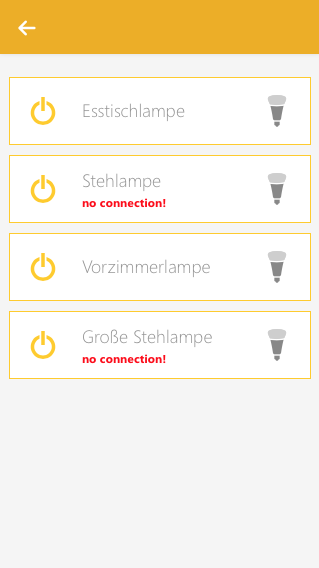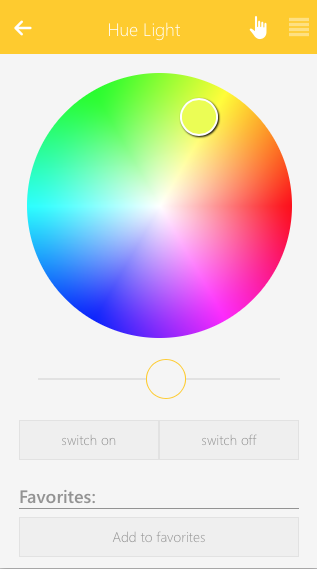Philips Hue
The Philips Hue App makes it possible to integrate Philips Hue lights into your evon Smart Home.

“Philips Hue” is located under “all apps” – “settings” - "Philips Hue".

The Philips Hue App makes it possible to integrate Philips Hue lights into your evon Smart Home.

“Philips Hue” is located under “all apps” – “settings” - "Philips Hue".
Before you can use your Philip Hue lights inside evon Smart Home you will have to connect the Philips Hue Bridge to it. Make sure that the Bridge is on the same network as your evon Smart Home system and follow these steps.
Navigate to "All Apps" - "Settings" - "Philips Hue".
All Philips Hue Bridges which are connected to evon Smart Home will be listed here. To add a new bridge to your system, use the "add new bridge" panel.
evon Smart Home will now start to search for all available Philips Hue Bridges inside your local network and lists them inside a popup.
Select the Philips Hue Bridge you want to add to evon Smart Home. You will be asked to press the link button on your Philips Hue Bridge to confirm the connection.
If the connection was established, you will be presented with a success message. You can close the popup now.
Your Philips Hue Bridge is now connected to your evon Smart Home system.
All Philips Hue lights, which are linked with the bridge, will also be added to your evon Smart Home system. In case you are changing your Philips Hue configuration in the future (adding or removing Philips Hue lights) you can use the "Search for new lights" button in the OperatorPanel.
Use the "Show lights" button to go to the list of all currently connected Philips Hue lights.
Notice that all connected Philips HUE lights will also be listed in the Lights App, which you can find under "All apps" - "Lights".
Besides adding the Philips Hue Bridge and its connected lights to evon Smart Home as described in section "Create" no further configuration is needed. In case you add or remove any Philips Hue lights in the future, you can navigate into the settings to the bridge and use the "Search for new lights" button in the OperatorPanel. This will search for new lights and add them to your evon Smart Home.
All connected Philips Hue Lights are added to the Lights App, which can be found under "All apps" - "Lights". They behave like RGBW lights and provide the same basic controls and functionality like changing color, adjusting brightness or creating scenes with the Scenes app.
The OperatorPanel of each Philips Hue light provides you with a color wheel for selecting the desired color and a slider for adjusting the brightness. You can also add the current color/brightness combination to your favorites and activate them on demand.