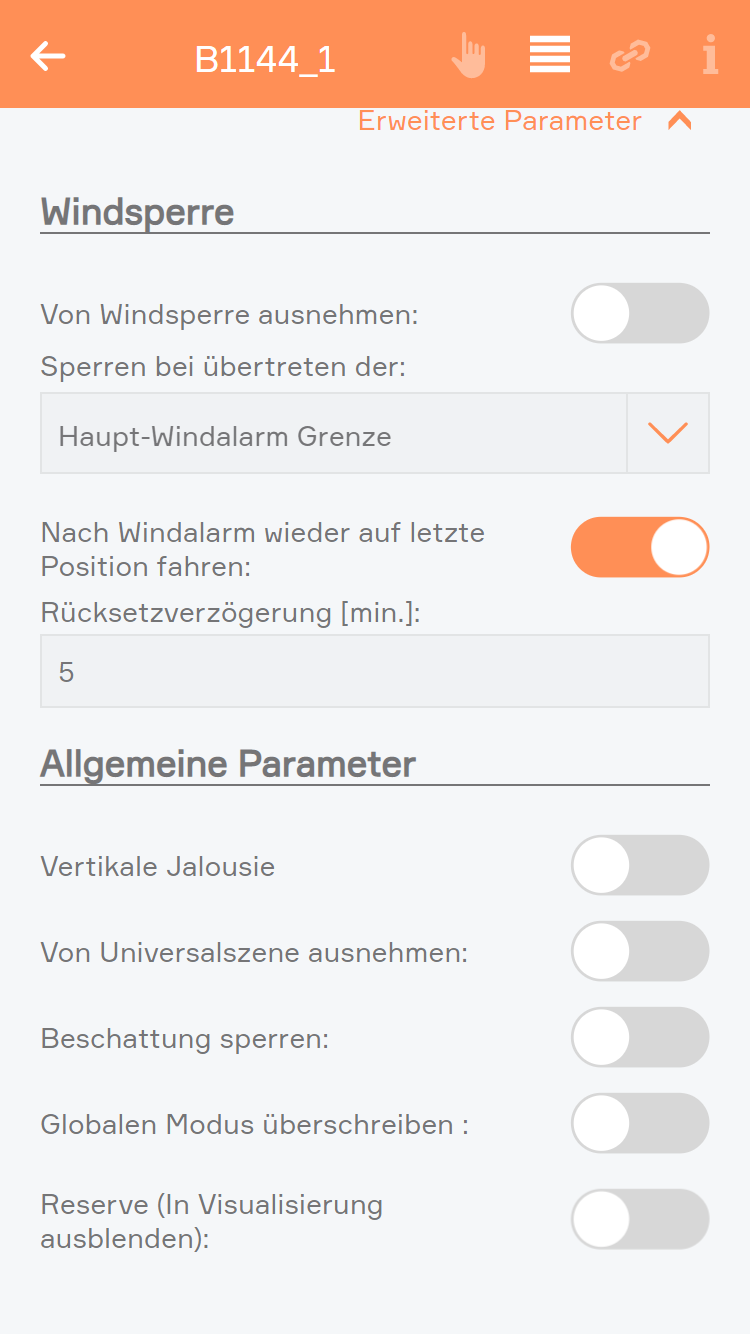Configuration
Apart from giving the shading elements individual names, you can customize them further to suit your needs.

Apart from giving the shading elements individual names, you can customize them further to suit your needs.
Mode
This option is available when an 'evon Smart Home Blind 1344' (Schlotterer RETROLux) module is used. It allows to change the operation mode from 'standard blind' to 'without working position' or 'with working position'. In this case, 'working position' refers to a blind with a mechanical working position.
With working position
This mode is meant for use with the Schlotterer RETROLux venetian blind, which has a mechanical working position. It allows you to change the slat position with a short button press and to switch between 'closed' and 'working position'. In this mode, the slats can only be adjusted to a certain limit, which is caused by the underlying mechanical construction of these blinds.
Without working position
Choose this mode if you own a Schlotterer RETROLux venetian blind, which does not not have a working position. This mode grants you the ability to simulate a working position.
Type
Type lets you select whether the blind is a jalousie, a rolling shutter or a window (windows will be dealt with in an extra chapter). The jalousie has a position, an angle of the slats and a turnaround time, all of which must be considered in the calculation. A rolling shutter does not have an angle.
Vertical jalousie
If you have a jalousie that opens and closes vertically, then you can configure it here. If this is activated, you are then presented with a further option defining the direction you wish the jalousie to open.
Remove from universal scene
A universal scene could be “open all blinds”. However, if you want this shading element to be excepted from this universal scene, then activate this option.
Remove from wind-lock
If you do not want this blind to open in strong wind, then activate this option. If this option is not visible, then activate the wind-lock in the settings “all-apps – settings – shading”.
Lock blind
Use this option to lock a blind, which means that the shading position can no longer be changed via the app or the button.
Close at dusk
If you want the shade to close at dusk, then activate this option.
Reserve
If you have a module that has reserve connections, i.e. blinds are not connected to every output, then these elements are still displayed. The reserve function allows you to hide unused shading elements in the app. If you wish to see these unused elements, activate them in the corresponding module in the hardware section.
Extended parameter
If you use the 'evon Smart Home Blind 1344' module in combination with a Schlotterer venetian blind (and select the correct operation mode) additional options will be available to you here.
Those refer to the varied motion times, which are specific to Schlotterer blinds, like working position/snapping times. This settings are pre configured for optimal operation. In case you encounter any problems when switching between positions (working mode/closed) please contact your evon Smart Home partner, who can adjust those settings for you.
Travel time wizard
This wizard lets you easily and simply determine the travel times for your shading element. Simply follow the instructions and your travel times will be configured for you.
Use these travel times for all blinds
Pressing this button opens a dialog where you can have all blinds use these travel times. This is useful if all blinds are of the same type and you do not wish to have individual times for each blind.
You can save your favourite blind position either by entering the values by hand or pressing the button “use current position as favourite”. The favourite position can be triggered via a scene.
Windsperre:
Von Windsperre ausnehmen
Wenn Sie nicht wollen, dass sich ein Beschattungselement bei zu starkem Wind öffnet, so müssen Sie diese Option aktivieren. Wenn diese Option nicht sichtbar ist, so müssen Sie erst in den Einstellungen (Alle Apps – Einstellungen – Beschattung) die Windsperre aktivieren.
Sperren bei übertreten der Grenze
Wenn das Beschattungselement bei zu starkem Wind gesperrt werden soll kann hier bestimmt werden, ob diese bei der Haupt-Windgrenze, Windgrenze 1 oder Windgrenze 2 gesperrt werden soll. Die Grenzen können unter Einstellungen > Globale Einstellungen definiert werden.
Nach Windalarm wieder auf letzte Position fahren:
Wenn Sie wollen, dass ein Beschattungselement nach dem Windalarm wieder auf die letzte Position fährt, so müssen Sie diese Option aktivieren. Wenn diese aktiviert wurde, erscheint ein Eingabefeld, in dem Sie eine Verzögerungszeit von 5 bis 60 Minuten wählen können, welche ablaufen muss, bevor die Beschattung nach dem Windalarm auf die letzte Position zurück fährt.
Allgemeine Parameter:
Vertikale Jalousie
Wenn Sie eine Jalousie haben, die vertikal schließt bzw. öffnet, so können Sie dies hier einstellen. Haben Sie dies aktiviert, erscheint eine weitere Option mit der Sie die Öffnungsrichtung bestimmen können.
Von Universalszene ausnehmen
Als Universalszene gilt z.B. „Alle öffnen“. Wollen Sie aber, dass ein Beschattungselement nicht über diese Universalszenen mitgeschalten wird, so müssen Sie diese Option aktivieren.
Beschattung sperren
Mit dieser Option können Sie ein Beschattungselement sperren. D.h. die Position des Beschattungselementes kann nicht mehr über die App oder Taster verändert werden.
Globalen Modus überschreiben
Mit der Option können Sie für diesen Kanal den globalen Modus für die Steuerung mittels Taster überschreiben (Kurzer Tastendruck - ganz auf, Kurzer Tastendruck - Lamellen stellen)
Bei Dämmerung schließen
Wollen Sie, dass sich dieses Beschattungselement bei Dämmerung schließt, so müssen Sie diese Option aktivieren.
Reserve
Wenn Sie ein Modul haben, an dem Sie nicht alle Beschattungselemente angeschlossen haben, werden trotzdem auch die Elemente angezeigt, an denen nichts angeschlossen ist. Mit Reserve können Sie nicht verwendete Beschattungselemente in der App ausblenden. Über die Hardware und das entsprechende Modul können Sie dieses Beschattungselement wieder einblenden.